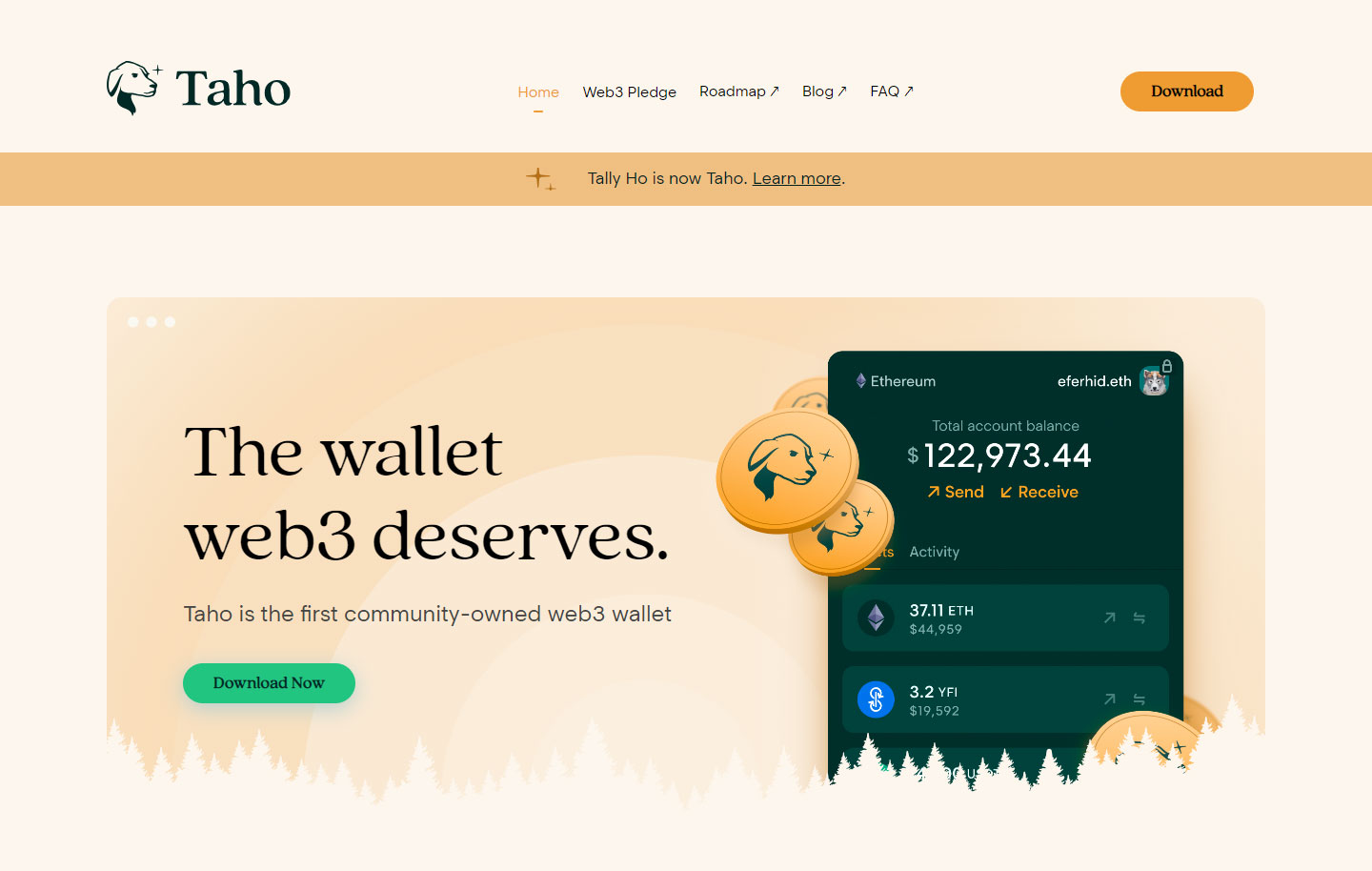
Taho Wallet Extension | The wallet web3 deserves
Taho Wallet (earlier Tally Ho Wallet) is a community-owned Web3 cryptocurrency wallet. The wallet has everything required for NFTs (non-fungible tokens), DeFi (decentralized finance), and many amazing features or services to love. Taho has an amazing Ledger hardware wallet integration, NFT gallery, and swaps with zero hidden fees. Taho Wallet Extension is also the most secure way to interact with Web3. It is 100% open source. Taho gives users full control over their funds and respects their privacy. The wallet supports Firefox, Brave, and Google Chrome, with a smartphone app coming soon.
Benefits of Taho Wallet
User-friendly Interface
Taho has an intuitive and clear design. For instance, you can check your portfolio funds over each supported chain on one screen in the overview screen. Moreover, one can check the number of addresses, networks, and tokens in their wallet on the overview screen. Also, users don’t need to manually add assets to their wallets. If you obtain a supported crypto token, it will automatically become visible in your wallet.
Lowest Swap Fees
Unlike MetaMask, which takes a 1% fee to initiate a swap and goes into the pocket of the developers and owner, Taho takes a 0.5% fee and gives all the revenue to the community. So by using Taho, one gets to pay fewer fees, keep most of their profits, and share in the wallet’s success.
Owned and Control by the Community
Taho is the foremost cryptocurrency or Web3 wallet owned and controlled by its community (users) via a DAO structure. And the profits earned from the swap and service fees go back to its community via the DAO.
How to Create a New Wallet on Taho Wallet
- First of all, head to the official Taho Wallet web page and download the extension on your device. Taho is currently accessible on Firefox, Chrome, and Brave.
- After downloading the wallet extension, tap the Wallet tab at the top. You will see a short introduction to the Taho. Hit the Continue tab to begin the process.
- Next, you must tap on the Get Started option. Users import their existing wallet using your seed phrase, set up a read-only address, or create a wallet.
- Then, tap the Create New Wallet button to set up a new wallet.
- On the upcoming screen, you should select a unique password to secure your wallet and hit the Begin the Hunt button to move to the next step.
- After this, choose the Reveal Secret Recovery Phrase option.
- Now, you will acquire your 24-word seed phrase, which you must note and place somewhere safe.
- After securing the phrase, tap on the I Wrote It Down tab.
- On the next screen, you should validate your phrase by specifying the missing words. Press the Verify My Wallet button.
- Finally, hit the Take Me to My Wallet tab to launch your new wallet.
- That’s it; you can use your Taho Wallet for funding and discover DeFi and Web3.
Steps to Import Recovery Phrase to Taho Wallet Extension
Here is the step-by-step procedure if you have never used a recovery or seed phrase to import your existing wallet to Taho.
- To begin, you must install and launch the latest Taho Wallet extension version on your device.
- On the home screen, tap the Import Recovery Phrase option under the Add Account tab.
- On the next page, you must set a reliable password to unlock signing transactions and hit the Begin the Hunt button.
- Now, locate the recovery phrase of the wallet you wish to import. Provide your 24-word seed phrase and hit the Import Account button.
- Tap on the account name at the top to import additional seed phrases. Choose the Add Wallet option and hit the Import Recovery Phrase tab.
- After this, paste the recovery phrase of your wallet. You should repeat steps 5 and 6 anytime you need to add a new wallet.
Steps to Add A Custom Network to the Taho Wallet
Users can now interact with any network supported on Chainlist. Chainlist is a safe one-stop-shop for EVM (Ethereum Virtual Machine) Networks. Complete the below procedure.
- Firstly, you should launch the Taho Wallet Chrome extension on your PC.
- After signing into your wallet, hit the Network dropdown at the top of the homepage.
- Then, scroll down the page, tap on the +Add Network icon, and hit the link to Chainlist.
- In Chainlist, you must tap the Connect Wallet tab at the top (ensure you have Taho as your default wallet).
- After this, look for the chain you wish to add and hit the Add to Taho tab.
- Lastly, relaunch the Taho extension. Your select network will become visible in the network dropdown.
Taho Token (DOGGO)
Taho Wallet is planning to launch its native token known as DoGGO, which will help to govern the treasure, on-chain elements of the wallet, and software license, via the Taho DAO.
DOGGO will have the largest supply of 30 billion, out of which the wallet will airdrop more than a third to the community, such as DeFi (decentralized finance) users, developers, and members of DAOs.
The objective of launching the DOGGO token is most fair in the spirit of openness and decentralization and to utilize it to attract DeFi users to the Taho Wallet.
Conclusion
Crypto enthusiasts who are passionate about community ownership will love Taho Wallet. The Web3 crypto wallets are the primary doorway to the Web3 world, and it is natural for their control and ownership to be equally decentralized. And this is where Taho stands out. By giving control and ownership to its users and channeling the gain to the community via the DAO, Taho Wallet is a public good instead of a centralized self-serving corporation.